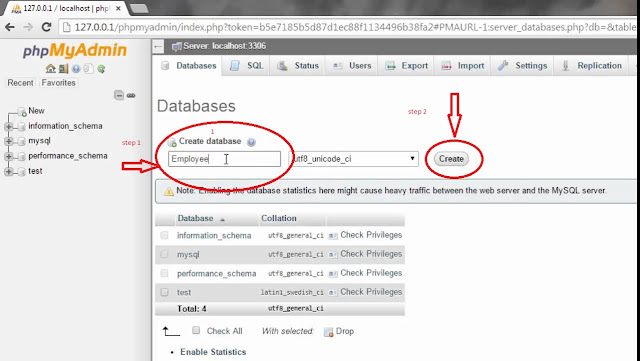Showing posts with label Wordpress. Show all posts
Showing posts with label Wordpress. Show all posts
How to download,install,run and create database in wamp server
How To Install And Configure Wamp Server
Follow these simple steps
1. Download Wamp Server
2. Install Wamp Server
3. Run Wamp Server
4. Create Database
Step 1. To Download wamp server click this link :- http://www.wampserver.com/en/download.php
after clicking wamp server official page appears like this
You will have the option to choose 64 bit or 32 bit version. before downloading check your system configuration. after finding click and download.
Step 2. To Install Wamp Server find your downloaded wamp file just doubble click. wamp installation window opens. now like any other installation press next , next , next and Insatall . now your installation done. to check the directory go to c\wamp
Step 3. To run wamp server click windows start button type wamp in search and double click. now on your right side taskbar w icon appears if icon is green means wamp server starts successfully.
step 4. To create database firstly you type http://localhost/phpmyadmin/ in your browser url hit enter.
now you are on phpmyadmin dashboard. on top of you see red circle marked click on database.
give your database name for your project on circle 1 and then click on create. thats all you are done.
if you find this article helpful then share with your friends neighbours.
Simple and easy steps to install wordpress manually
Hello friends if you are newbiew just don't worry. here i provide you the step by step process to install wordpress manually. its easy and simple four step process these steps are :
1. Download Wordpress
2. Extract Wordpress
3. Create Database
4. Insatllation Wordpress
Step 1. Download Wordpress dont worry just click on this link to download wordpress https://wordpress.org . now on your screen wordpress official website is opened. it looks something like this
you dont need much to do just click on the get wordpress button inside red marked circle after clicking it will redirect you to new page scroll down just little bit and here you find the the download wordpress button with the latest version of wordpress by clicking on this button your download start automatically. see below image.
Step 2. Now in step 1 you have downloaded wordpress successfully. go to you download folder and find the wordpress zip just copy this zip folder. go to C:\xampp\htdocs folder and paste wordpress zip folder. after that right click on wordpress Zip folder and click on extract here. after extracting you
find folder name wordpress appear.
Step 3. Start Your Xampp server / Wamp Server /Lamp Server whatever is installed.
if you dont know what is Xampp/ Wamp / Lamp Server I will Guide you on my next post how to install , start , and create database. and If you already have xampp server and know how to start then go ahead and create your database. that's it you are done.
step 4 . open your browser and type http:localhost/wordpress and hit enter. now this screen appears . so select language and click continue...
Click on “Let’s go!” button on the following page.
Here You Should Give required details.
give database name you have created in step 3. for username write root for password leave blank
database host write localhost table prefix leave as it is then click submit
after that run the installation page appears click run the installation
Here You Have to give your project title name and username and password for your dashboard and recovery email id after giving these details click install wordpress
You have successfully installed WordPress on your computer. now in next step provide the username and password created for dashboard. click on log in
Now Your installation process completed.
your dashboard appears and look like this
if you find any difficulty comment me
1. Download Wordpress
2. Extract Wordpress
3. Create Database
4. Insatllation Wordpress
Step 1. Download Wordpress dont worry just click on this link to download wordpress https://wordpress.org . now on your screen wordpress official website is opened. it looks something like this
you dont need much to do just click on the get wordpress button inside red marked circle after clicking it will redirect you to new page scroll down just little bit and here you find the the download wordpress button with the latest version of wordpress by clicking on this button your download start automatically. see below image.
Step 2. Now in step 1 you have downloaded wordpress successfully. go to you download folder and find the wordpress zip just copy this zip folder. go to C:\xampp\htdocs folder and paste wordpress zip folder. after that right click on wordpress Zip folder and click on extract here. after extracting you
find folder name wordpress appear.
Step 3. Start Your Xampp server / Wamp Server /Lamp Server whatever is installed.
if you dont know what is Xampp/ Wamp / Lamp Server I will Guide you on my next post how to install , start , and create database. and If you already have xampp server and know how to start then go ahead and create your database. that's it you are done.
step 4 . open your browser and type http:localhost/wordpress and hit enter. now this screen appears . so select language and click continue...
Click on “Let’s go!” button on the following page.
Here You Should Give required details.
give database name you have created in step 3. for username write root for password leave blank
database host write localhost table prefix leave as it is then click submit
after that run the installation page appears click run the installation
Here You Have to give your project title name and username and password for your dashboard and recovery email id after giving these details click install wordpress
You have successfully installed WordPress on your computer. now in next step provide the username and password created for dashboard. click on log in
Now Your installation process completed.
your dashboard appears and look like this
if you find any difficulty comment me
Subscribe to:
Comments
(
Atom
)